How To / 使用指南
English
About
Anki Word Wizard enhances your language learning with real-time word definitions and easy export of looked-up words, as well as batch flashcard creation, directly integrating with Anki flashcards. Ideal for English learners and language enthusiasts, it offers a seamless, interactive experience for vocabulary building. Behind the scenes it uses Cambridge Dictionary to get the definitions and pronunciations.
Key Features
- Anki Dictionary Browser Plugins for real-time word definitions and easy export of looked-up words.
- Anki Word Wizard for batch flashcard creation.
Below screenshot is an example card created by Anki Word Wizard.
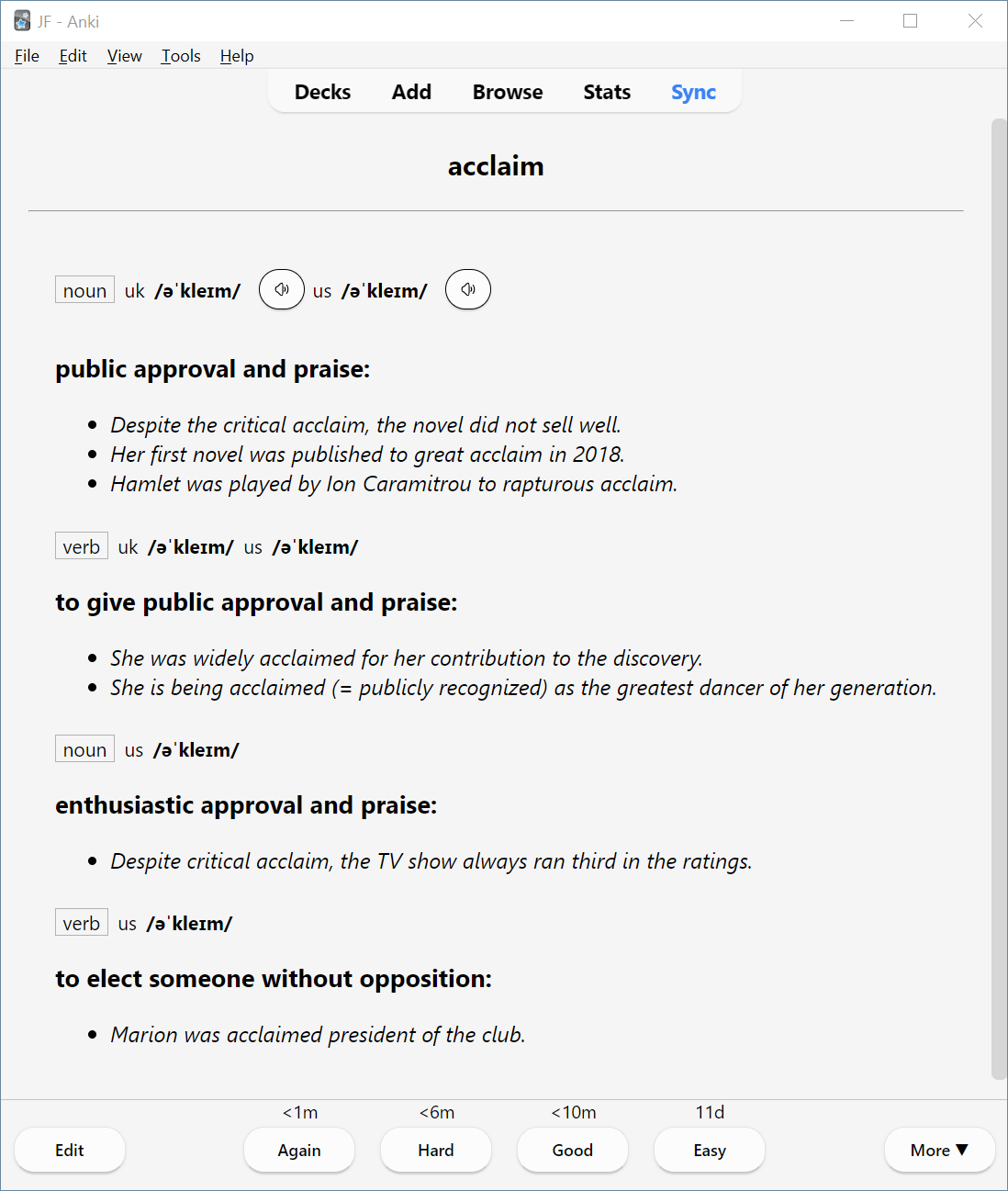
Preperation
To ensure the generated cards function properly, you need to apply card template from Anki Dict Card Template. Here are the steps:
- Template Download and Import:
- Download the template file
AnkiDict Demo.apkgfrom the provided link. - Open Anki and import downloaded
apkgfile. It can be done by clicking "File > Import..." from the menu or by pressing "Ctrl+I".
- Deck Management:
- After importing, you will find a new deck named "AnkiDict Demo" in Anki. You can choose to keep this deck for reference or delete it if you prefer. Deleting the deck will not affect the use of the template.
- Utilizing the Note Type:
- The import process adds a new note type named "AnkiDict" to your Anki. Remember this note type, as you will select it later when importing your generated "anki_import.txt" file.
For more details, check Anki Dict Card Template on GitHub.
Getting Started with Anki Word Wizard
- Preparing your words:
- Copy & paste your words into the input box at the Home page. Words can be separated by commas, semicolons, newlines, or tabs. Currently it's limited at 200 words per request.
- Generating the Anki Import File:
- Once your words are in place, click on the "Create Anki Import File" button. This action will generate a file named "anki_import.txt", which you can download to your device.
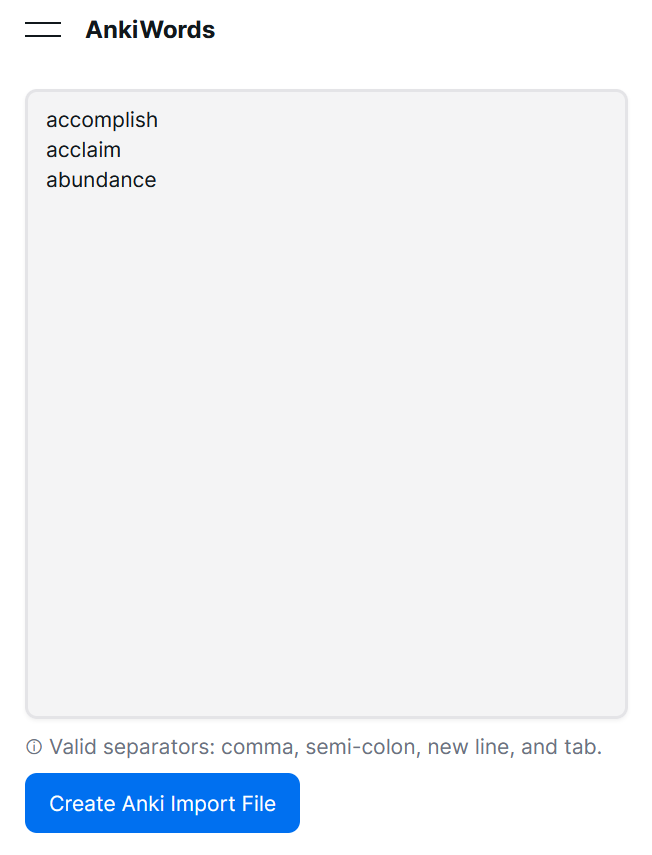
- Importing into Anki:
- Open your Anki desktop application. Navigate to the menu and select "File > Import..." to open the import dialog. Here, choose the downloaded "anki_import.txt" file. Before proceeding, ensure that the option "Allow HTML in fields" is checked and the Note Type is set to "AnkiDict". This ensures proper formatting and integration of the content into Anki.
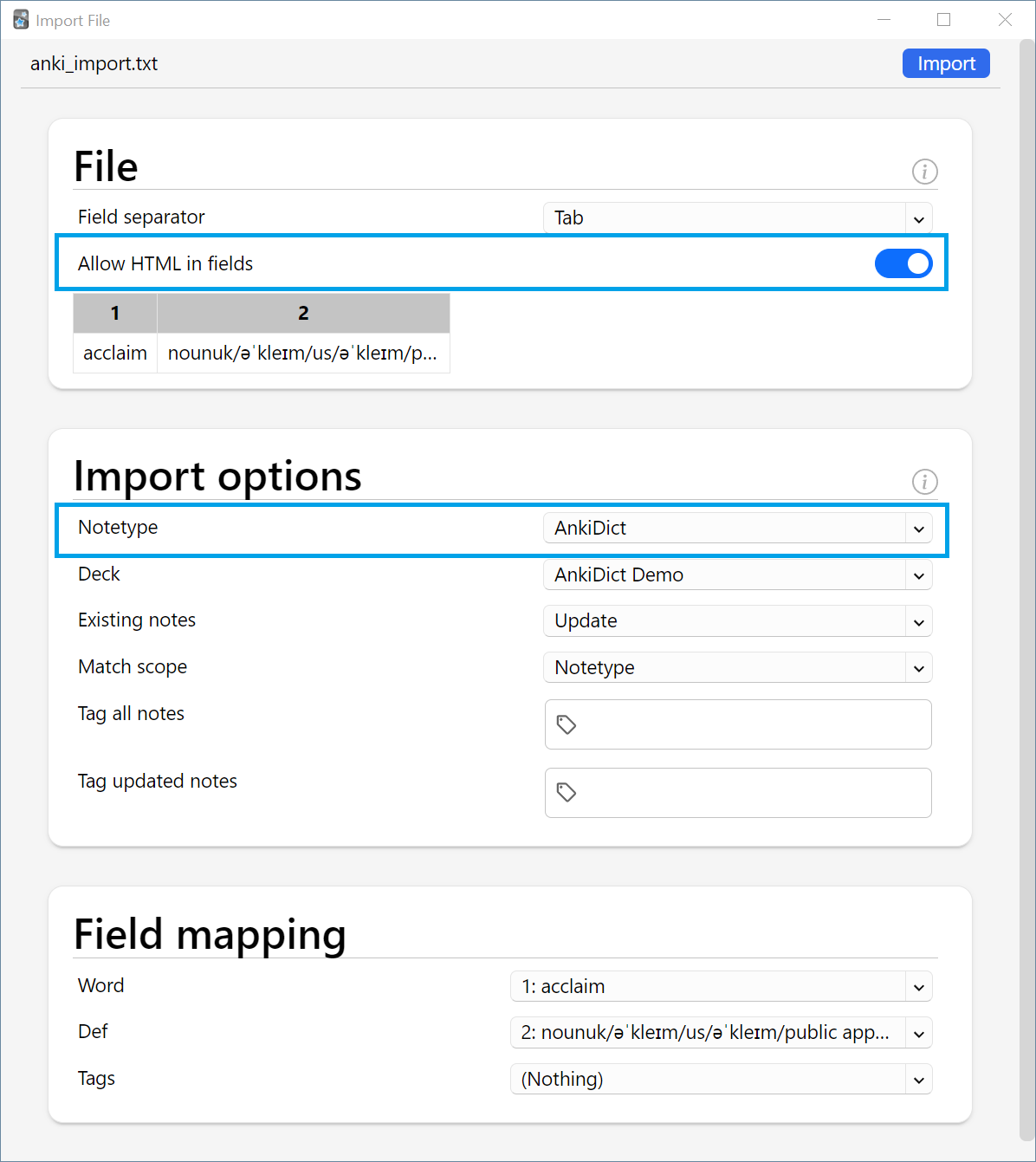
- Finalizing and Learning:
- Click on the "Import" button to add the words to your Anki collection. Now, you’re all set to start learning with your newly created flashcards!
中文
简介
Anki Word Wizard 是一套自动生成英文释义卡片的工具,可以帮助你轻松生成英语单词的Anki卡片文件。单词释义和发音来自剑桥英语辞典。下面是一张卡片示例。
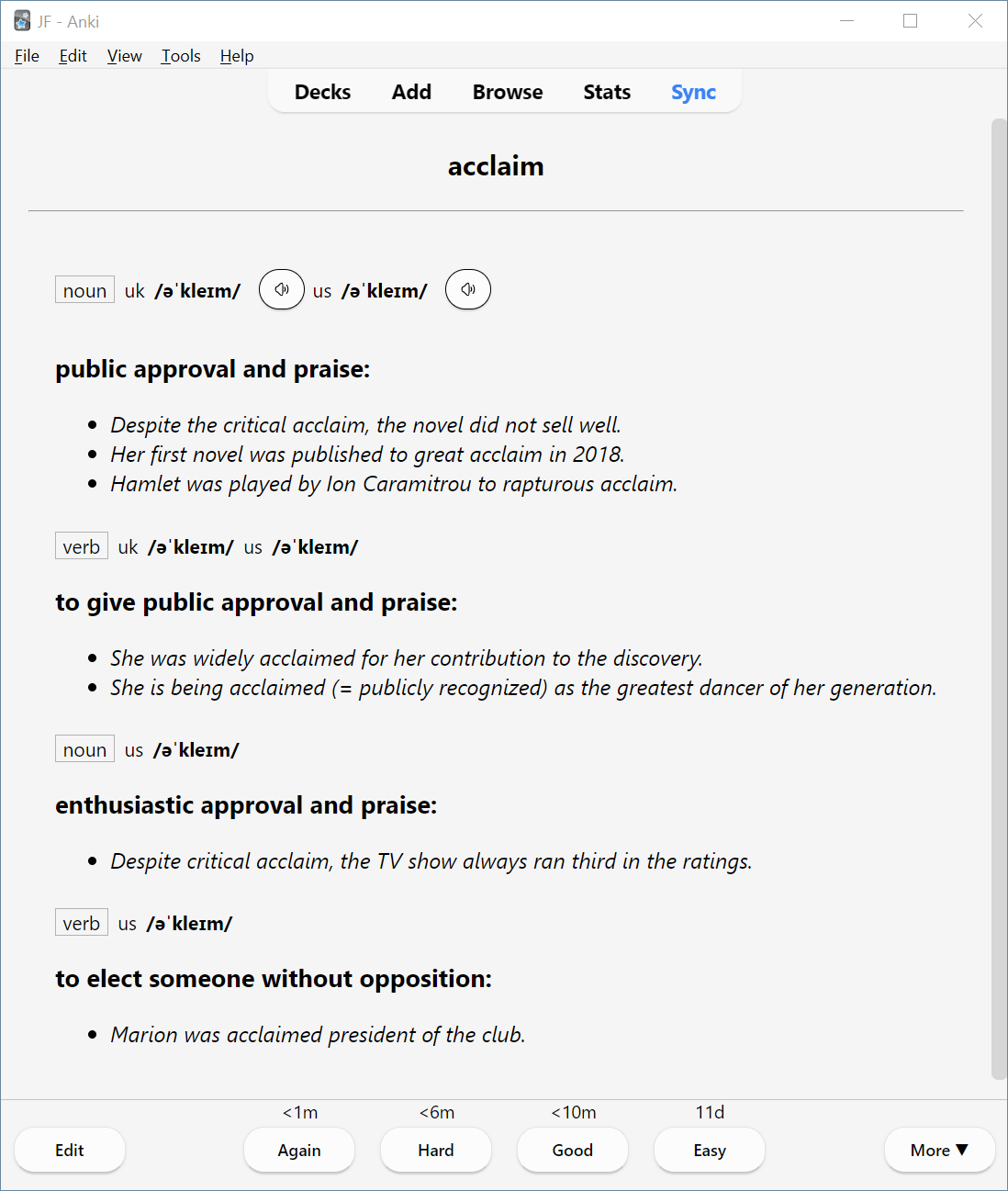
开始之前
Anki Word Wizard 生成的卡片需要配合对应的模板才能使用其全部功能(单词发音及更美观的卡片样式)。模板详细介绍见 Anki Dict Card Template.
- 下载并导入模板:
- 从这里下载模板文件
AnkiDict Demo.apkg. - 打开Anki导入下载的
apkg文件。可以从菜单选择"File > Import...",也可以直接按"Ctrl+I"。
- Deck管理:
- 导入成功之后Anki中会出现一个名为"AnkiDict Demo"的卡组(Deck)。可以直接将这个Deck删除,随它一起导入的AnkiDict模板不会被删除。
- 使用模板:
- 第二步完成后我们就已经导入了"AnkiDict"模板。在之后导入生成的"anki_import.txt"文件时需要选择这个模板。详见下一节。
使用指南
- 准备要批量生成卡片的单词:
- 把要导入的单词复制粘贴到主页的输入框中。单词之间可用逗号,分号,换行符,及 Tab 制表符分隔。每次最多可导入200个词。
- 生成Anki导入文件:
- 点击"Create Anki Import File"按钮。等待大约几秒钟后浏览器会提示下载一个名为"anki_import.txt"的文件。下载并保存。
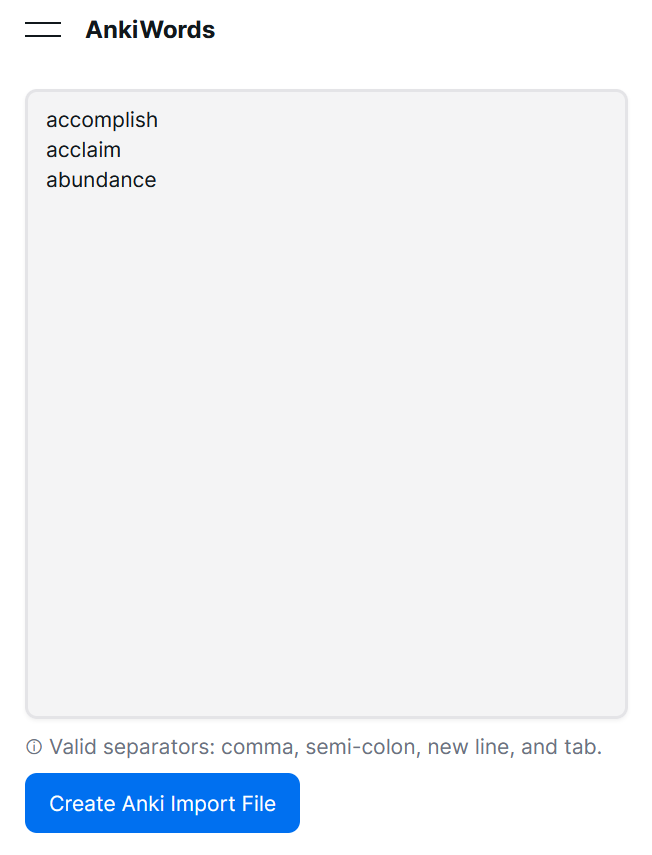
- 导入Anki:
- 打开Anki桌面版. 从菜单选取"File > Import..."打开导入设置,选择导入上一步下载的 "anki_import.txt"文件。选好导入文件后先不要点击导入按钮,请确保"Allow HTML in fields"已勾选,并且Note Type是"AnkiDict"。这样才能保证导入的卡片格式正确。
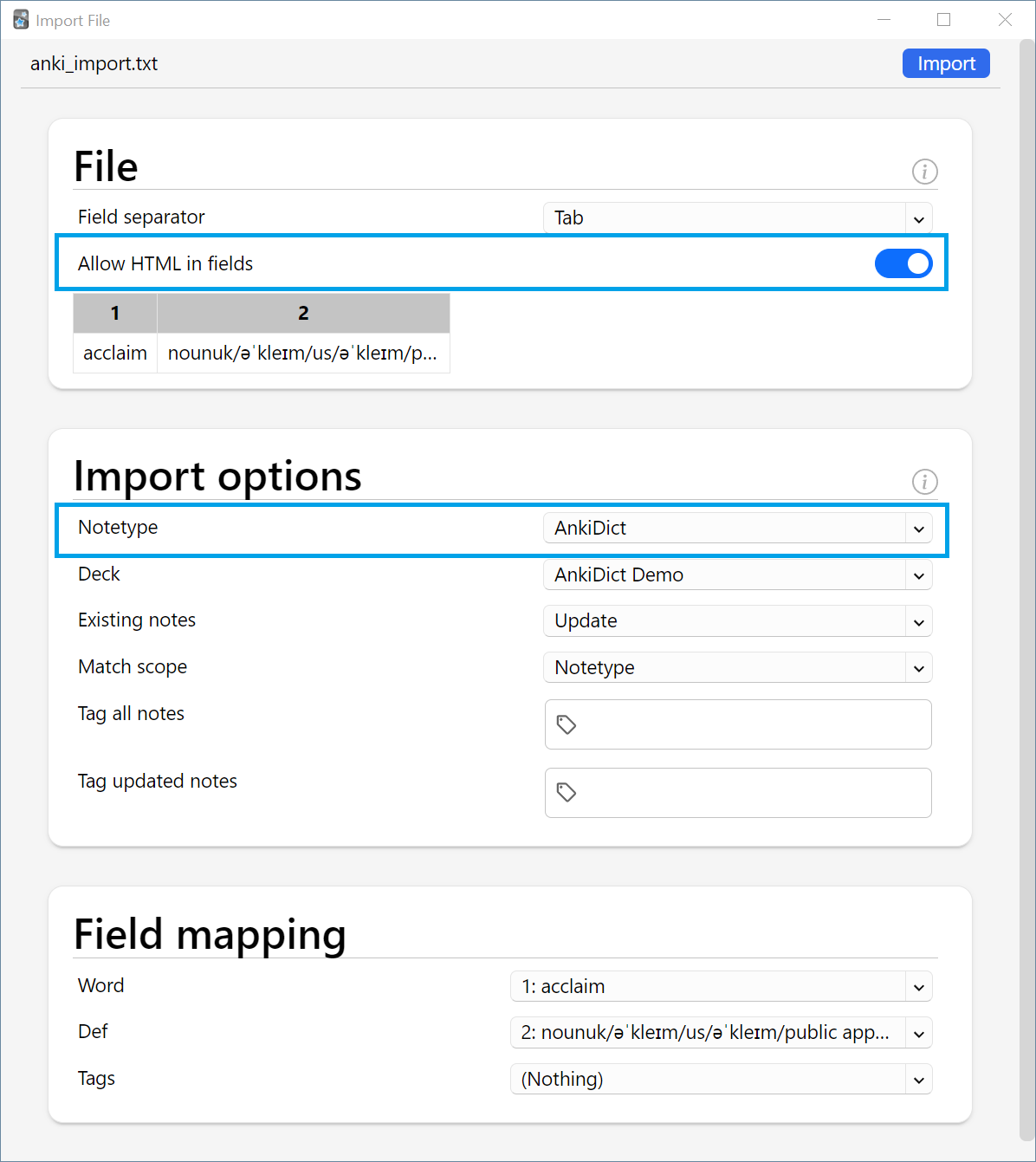
- 开始学习:
- 点击"Import"按钮。导入成功后即可开始学习啦。